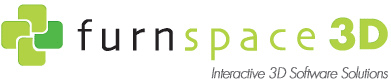My Home Designer Support
Below is a collection of documents and videos which offer support on the product My Home Designer.
Frequently Asked Questions
Left click on the wall and click on the button that says change wall height.
Left click on the window or door and click on the parameter button.
Choose the furniture item you wish to use and left click on it, it will attach to your cursor. Click to place the furniture in the room.
Click on the edit menu and select qoutation at the bottom of the list. A product list will be generated that can be saved or printed.
Click on the print icon or go to the file menu and choose print from the list.
Left click on the wall and click on the colour box, choose a new colour and then click on the Esc button.
Method 1:
Left click on the furniture peice and click on the colour box, click on the more picture button and select fabric from the library.
Method 2:
Open a the folder that has a fabric or texture you wish to use and simply drag and drop it onto the peice of furniture.
Left click on the Print button
Left click on the Render button
Video Tutorials
Installing MHD Additional Library
This is a quick video covering the installation of the MHD Additional Library.
Insert a PDF Floor Plan in MHD (convert to jpg)
If you have a pdf floor plan you will need to convert it to a jpg.
There are a number of ways to do this and this video shows you one of them
My Home Designer-Wall Locate Method
Locate to Left, Central and Right refer to the direction in which you draw.
Right is drawn in a clock wise direction and Left in an Anticlockwise direction.
My Home Designer-Creating Kitchen/Cupboard Units (Alternate Method)
This was a method of creating kitchen cabinets before there were any in the library.
My Home Designer-Using Own Textures
This is a quick video showing how to use your own textures.
My Home Designer- Editing Furniture Textures
How to edit textures in My Home Designer